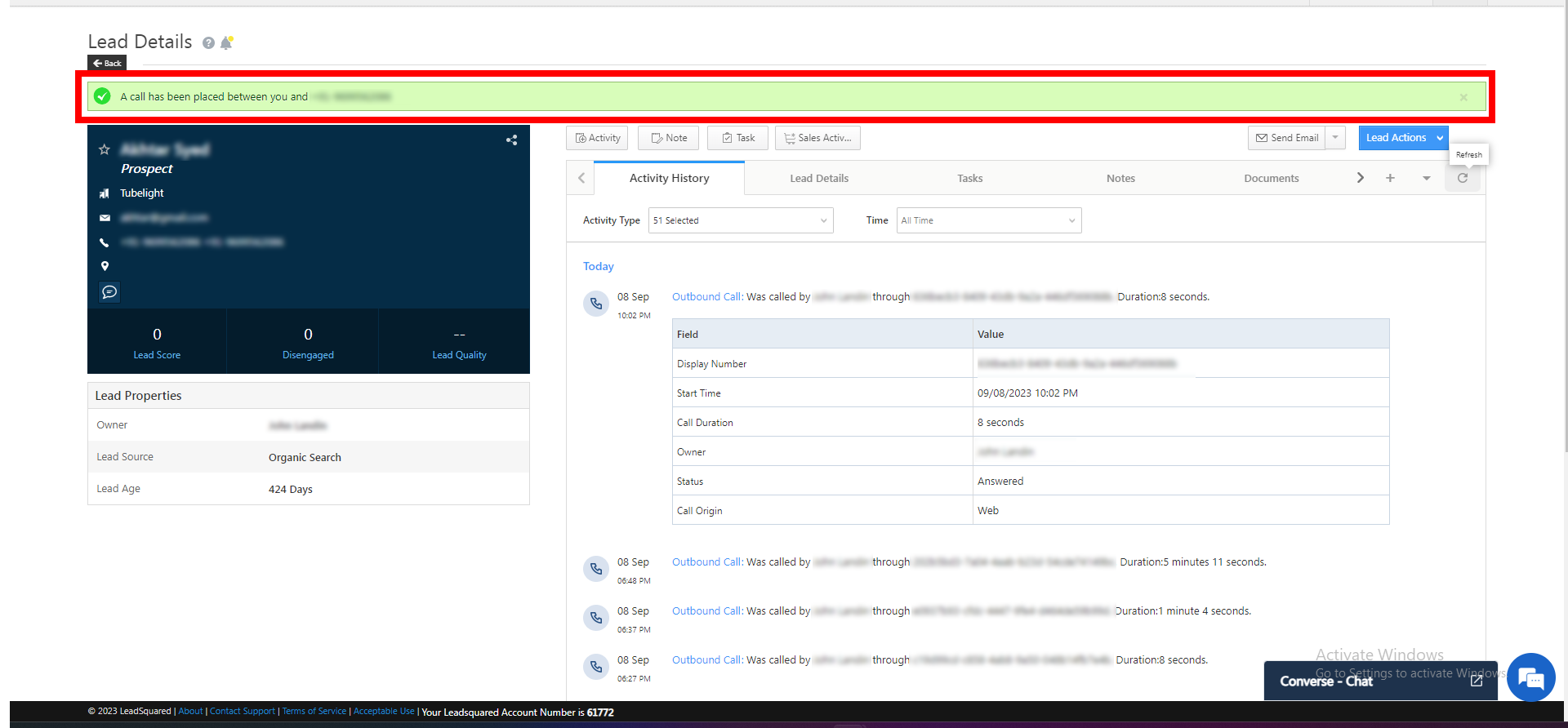Click to Call
-
nLog on to your LeadSquared account using your Lead Squared credentials
-
Click on the "LEADS" and then select "Manage Leads."
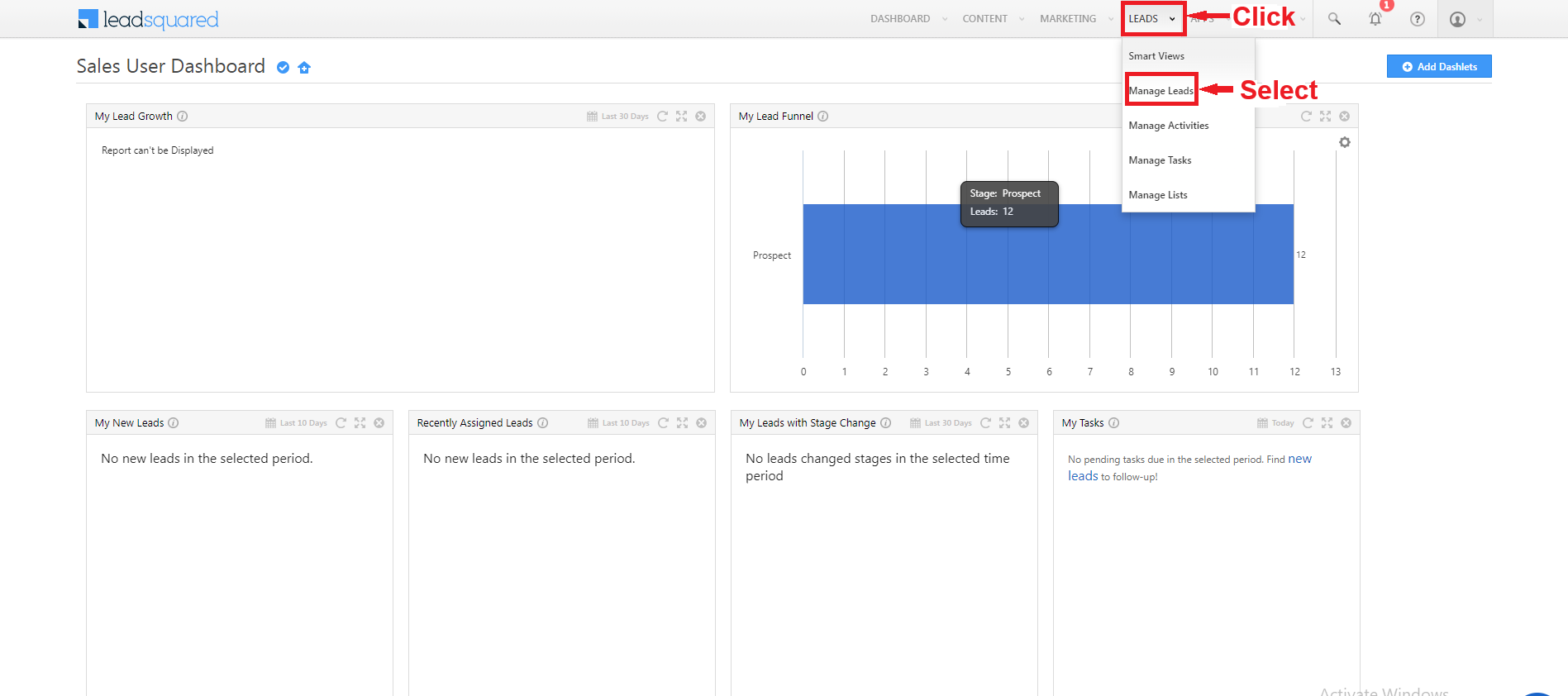
- In the "Manage Leads" section, the leads assigned to the agent will be visible.
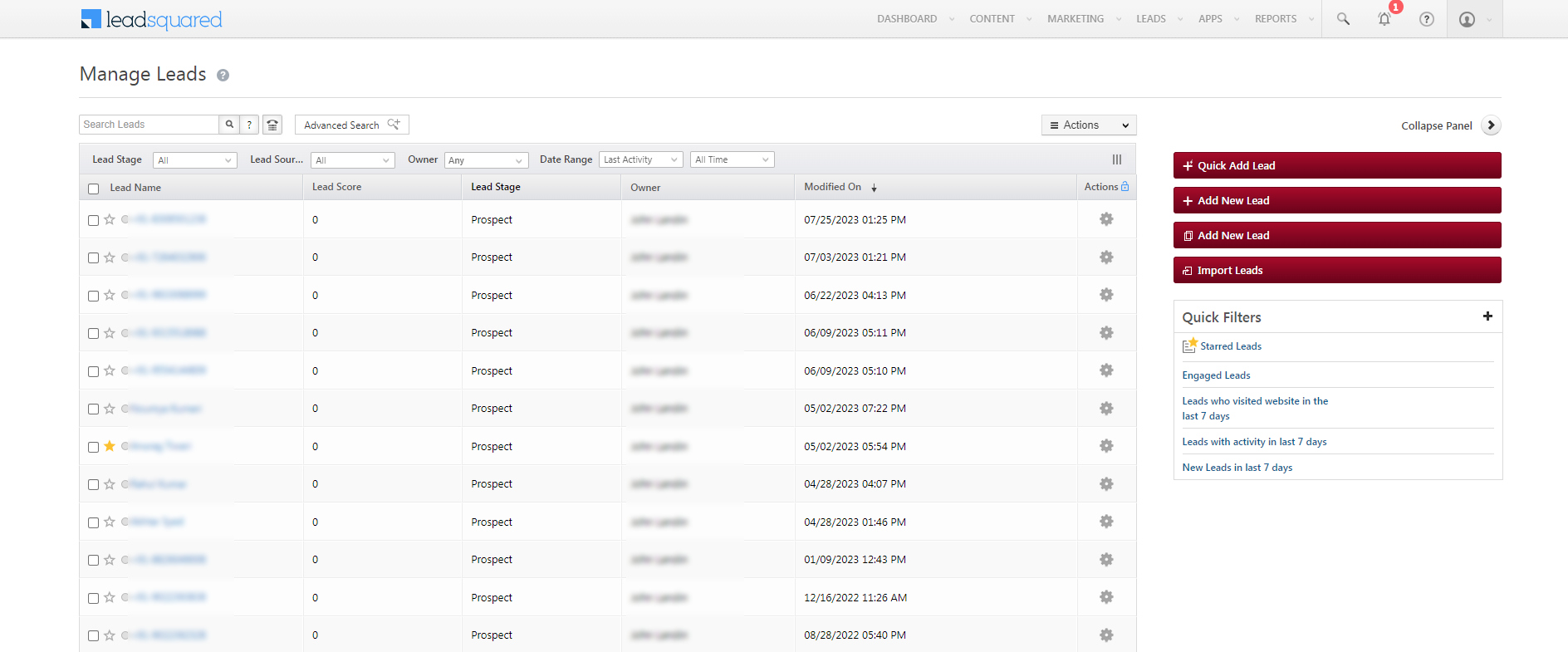
- Choose any allocated lead to initiate the call. Clicking on the lead, the lead detail page will open
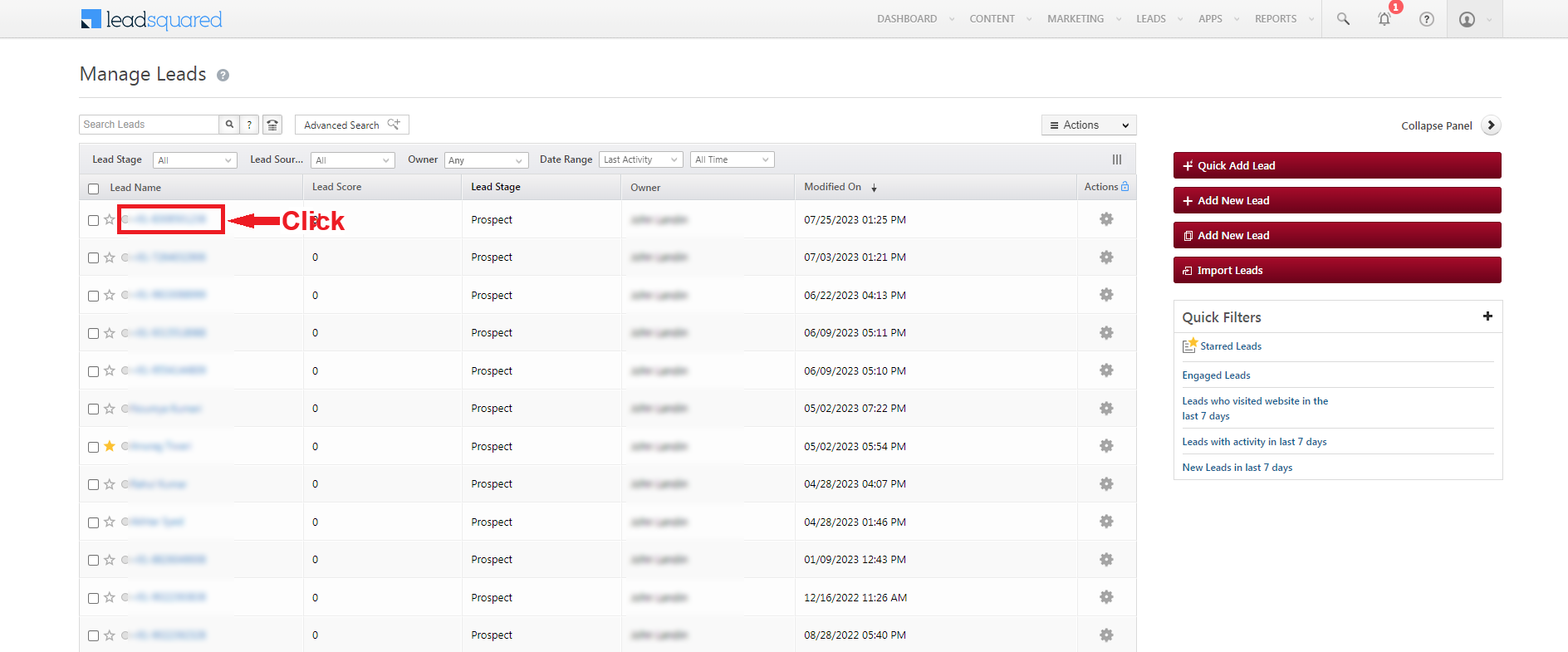
- Click on the phone number to start the call.
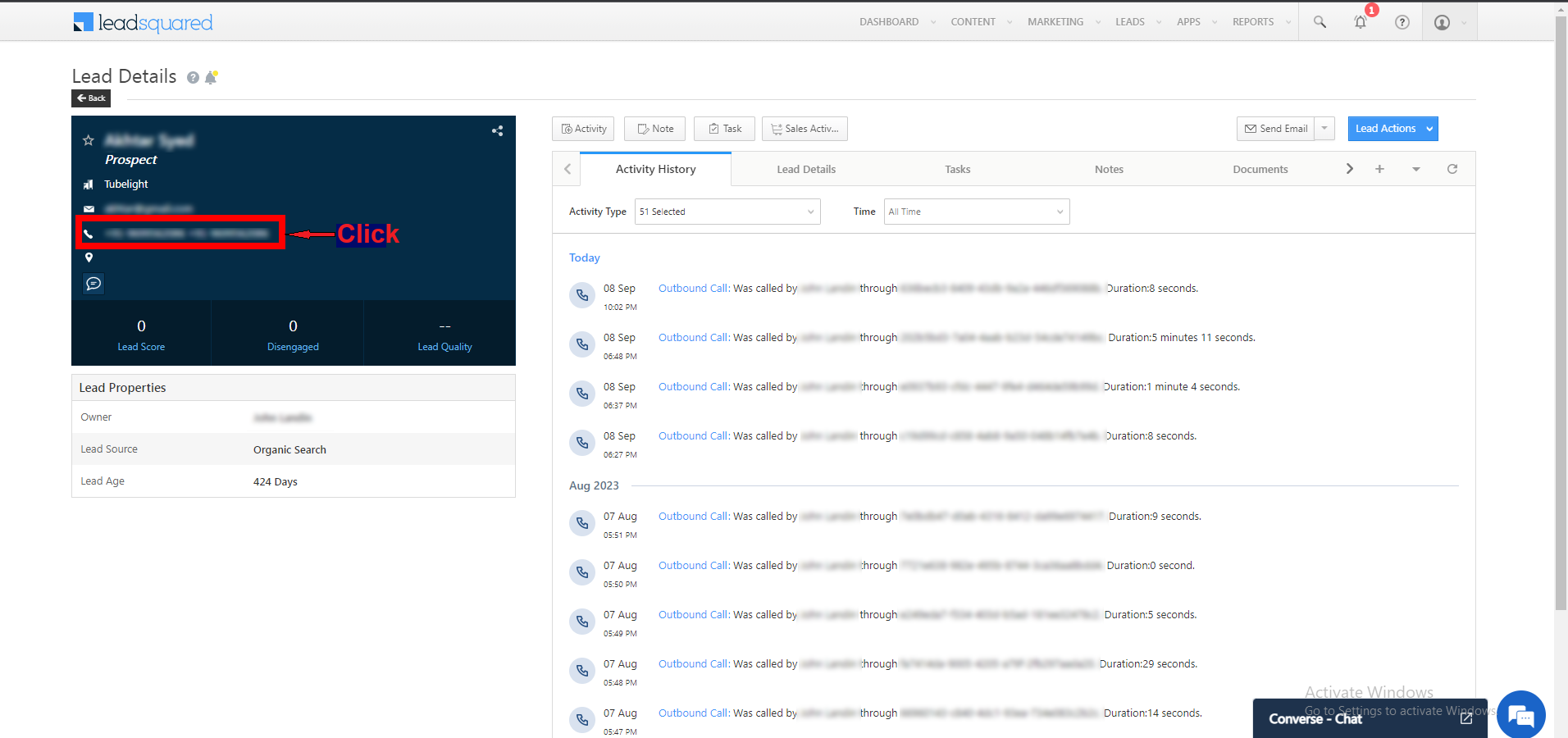
- Prior to making the call, ensure that the agent is logged in Click on the “Go Online” button.
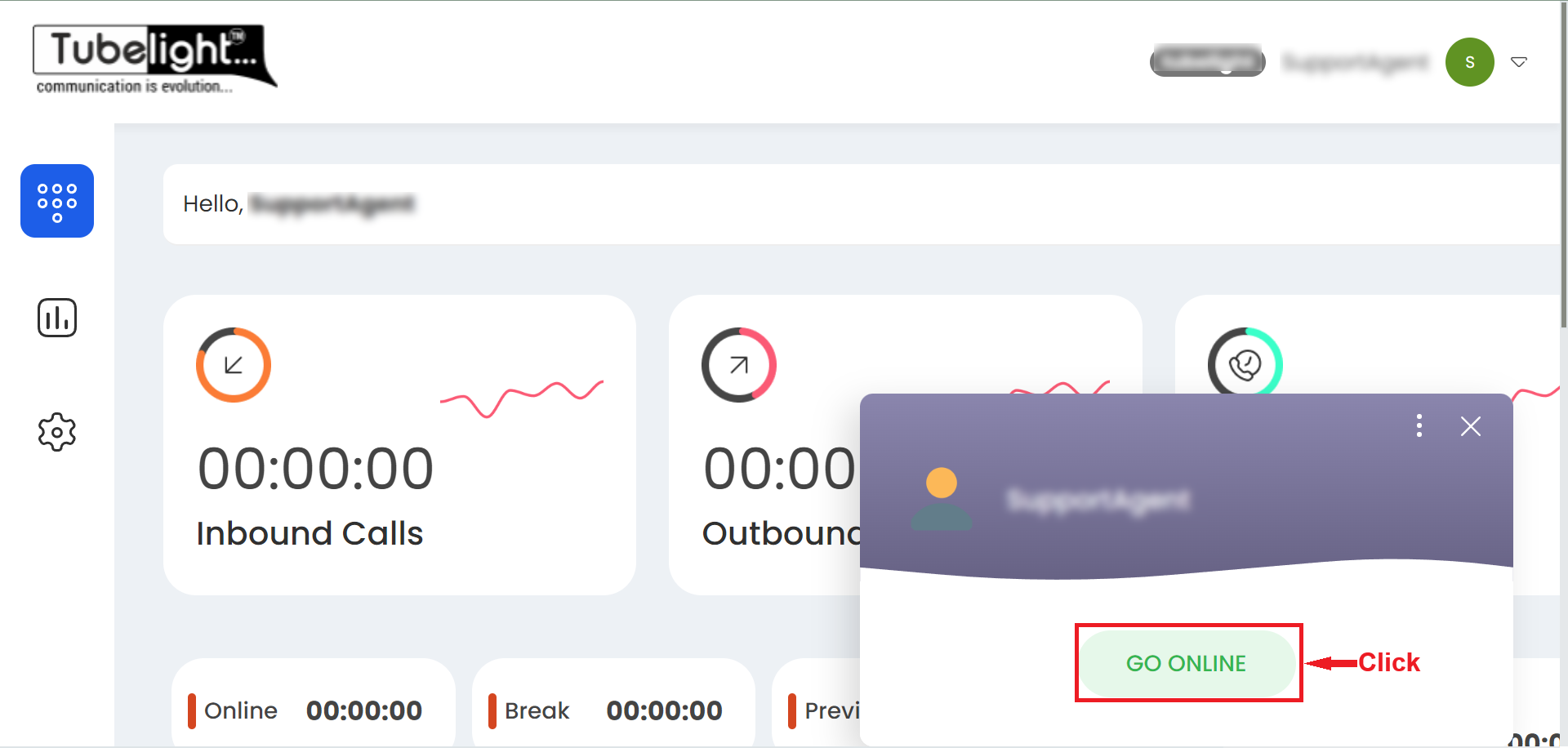
- Upon selecting the "go online" button, the agent will switch to an online status.
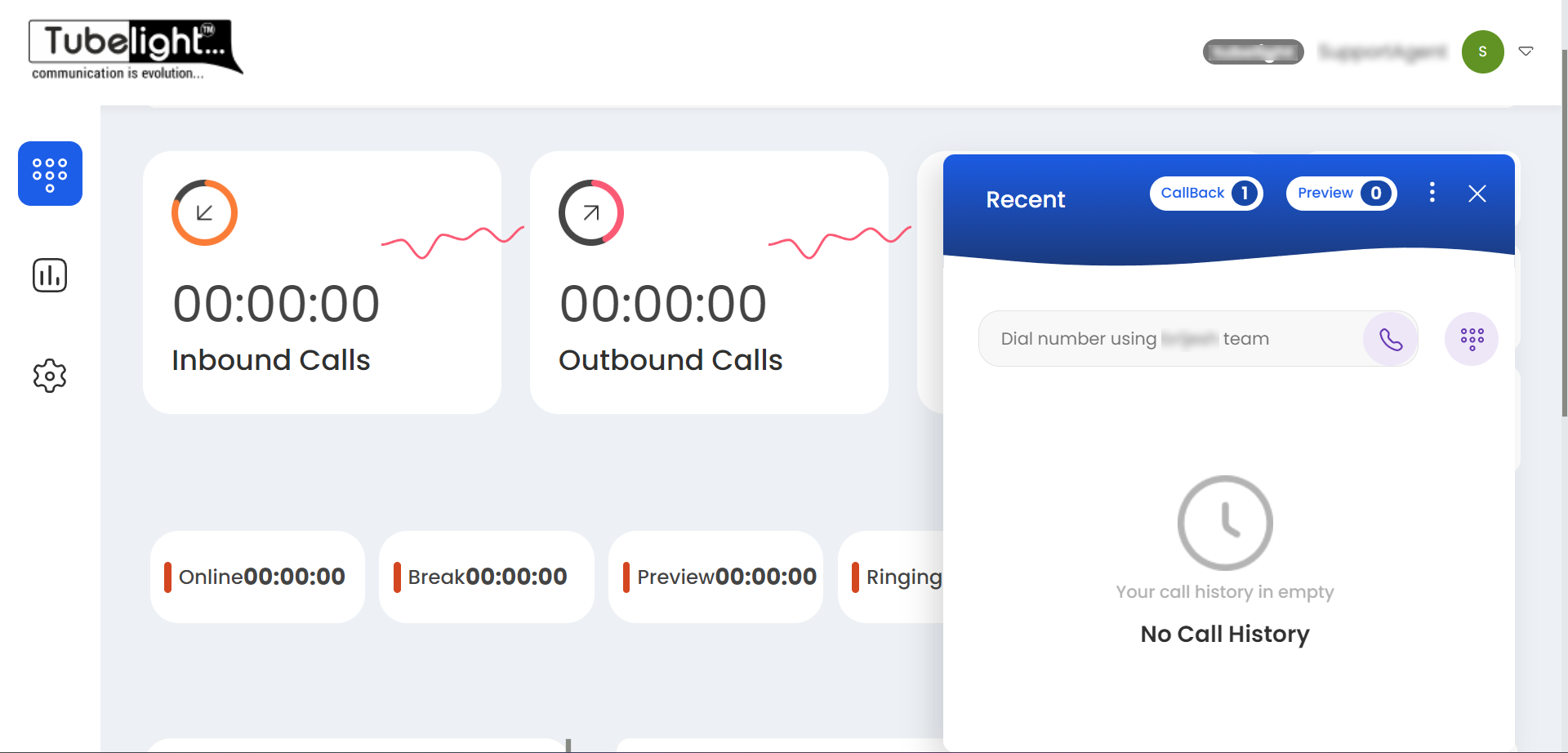
- If the agent is not in an online state on Tubelight, clicking on the phone number on the Lead square will result in the following error being displayed.
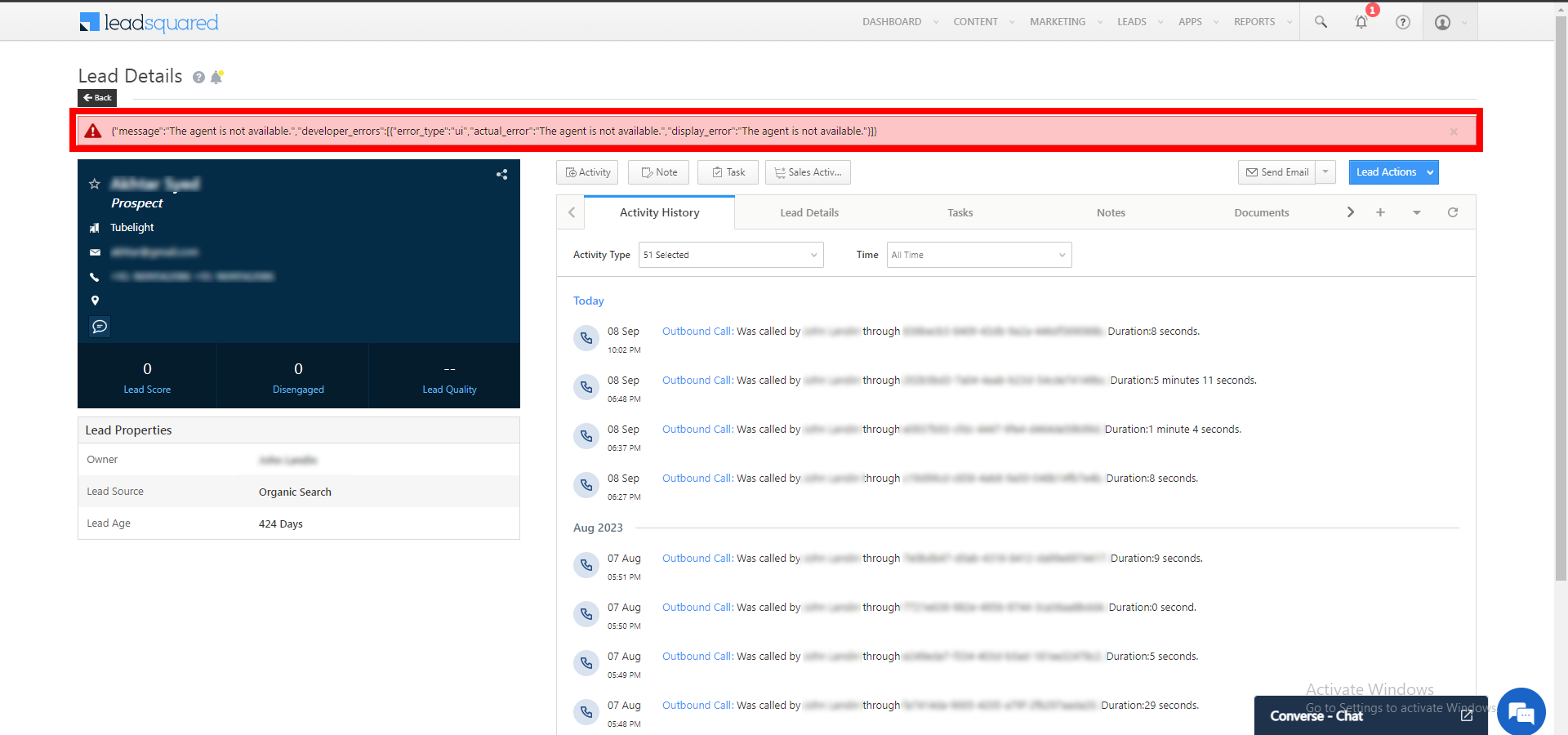
- Once the call is connected, the following screen will appear for the Lead squared.