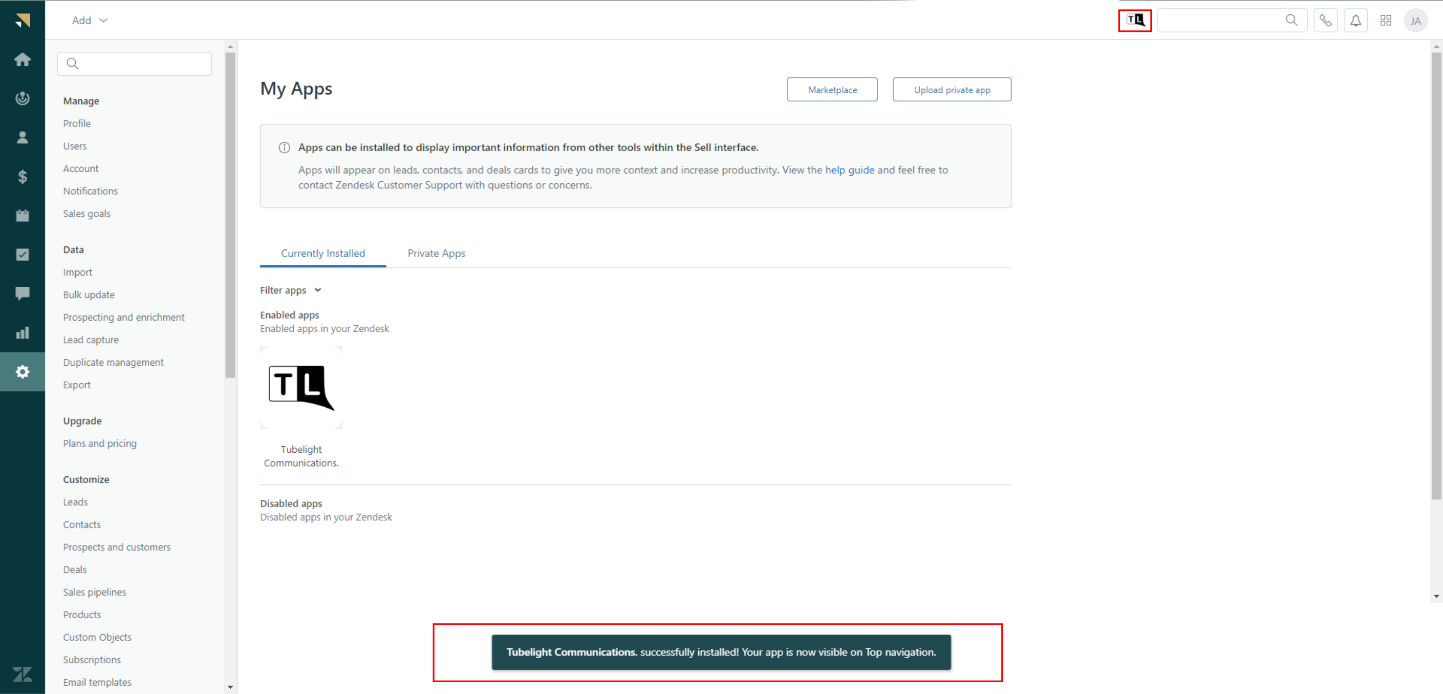About
Zendesk
ZenDesk stands as one of the pioneering cloud-based customer service platforms available through a software-as-a-service (SaaS) framework. On a mission to simplify the complexity of business and make it easy for companies and customers to create connections, they empower companies how to unlock the power of everyday customer interactions, so businesses can make those experiences extraordinary. It boasts a wide range of capabilities, encompassing a helpdesk, email marketing, live chat, sales, employee engagement, and customer engagement software in its offerings
Tubelight Communications
Tubelight Communications Ltd empowers brands to enrich their customer experience, through its Omni Channel communication platform which enables brands to reach-out and engage with their customers and enhance their customer communication experiences by integrating a wide range of messaging and voice channels coupled with detailed analytics. We enable brands to effortlessly engage their clients through communication channels like SMS, A2P Messaging services like WhatsApp, RCS, Interactive voice response, Voice messages (Outbound Dialler), Contact Centre Suite, click to call, Toll Free Numbers, email, web chats, and Chatbots.
Step A: On boarding with Tubelight Communications.
To activate Tubelight Services on Zendesk, the first step will be to activate your Tubelight communications account. To initiate the account creation process, either send an email request to Tubelight Communication at hello@tubelightcommunications.com or reach out to the Tubelight sales team via the provided IVR number, 75894 75894.
Step B: Installation of Tubelight services.
Share your ZenDesk domain link with the Tubelight team for configuration. Once the Tubelight team confirms the integration, install tubelight on Zendesk as the given steps.
-
Log on to your Zendesk admin account using your Zendesk credentials.
-
Select “Setting” Choose “Integration” and click on the “App”.
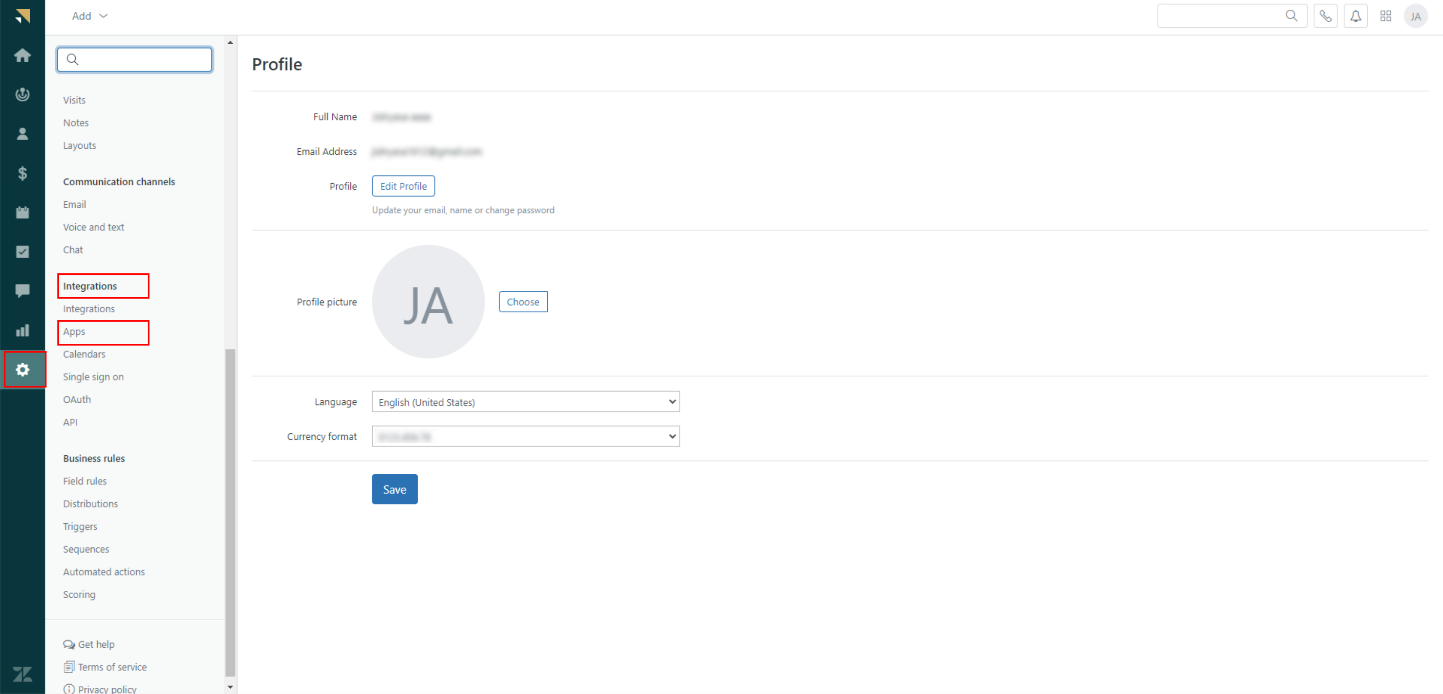
- Click on the Tubelight App
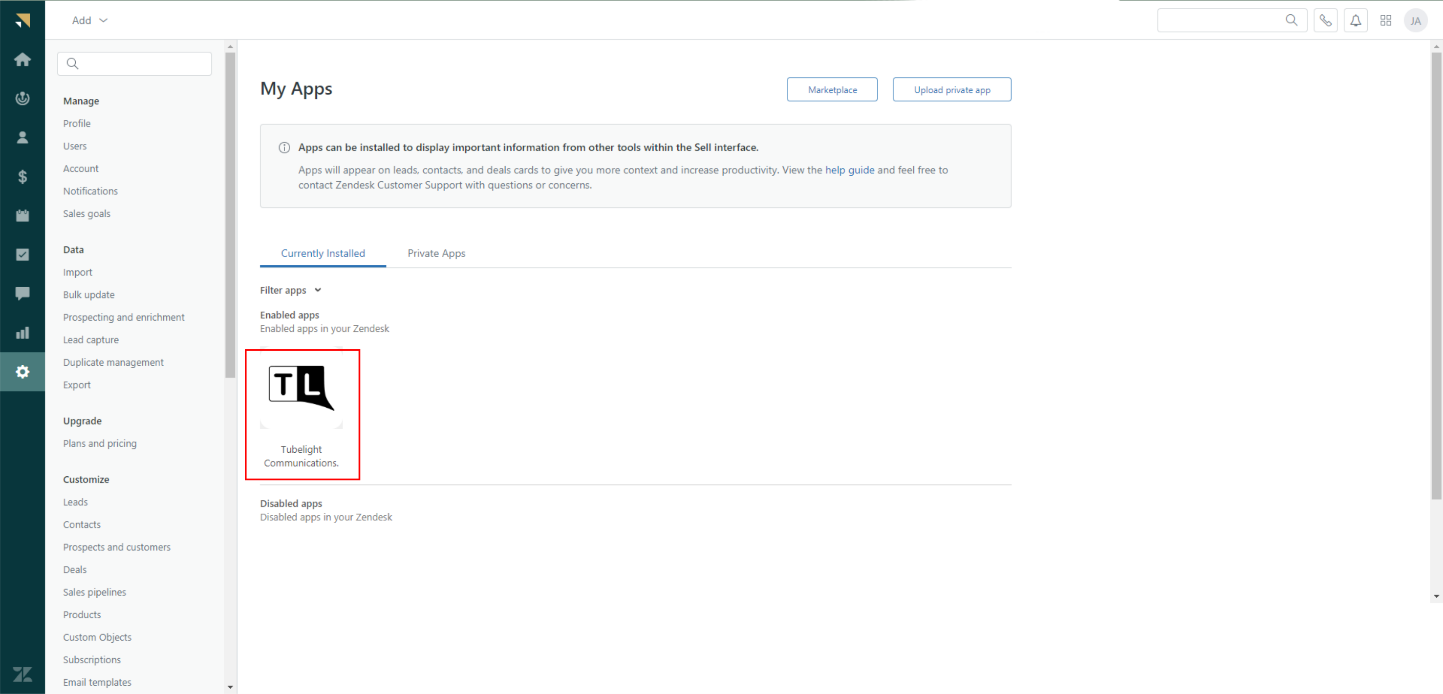
- Add the Dialer Url and tenant name provided by Tubelight team and click on the Install button.
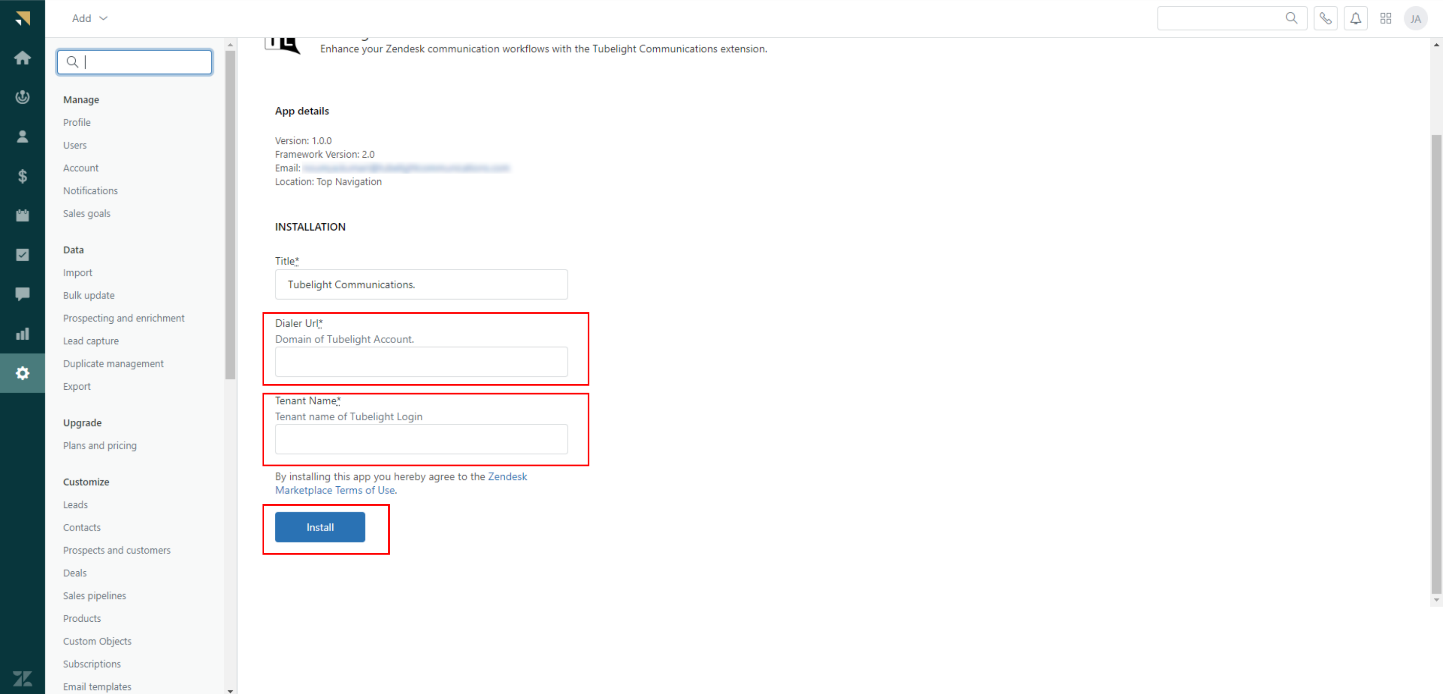
- After installation, the Tubelight icon becomes visible at the top.