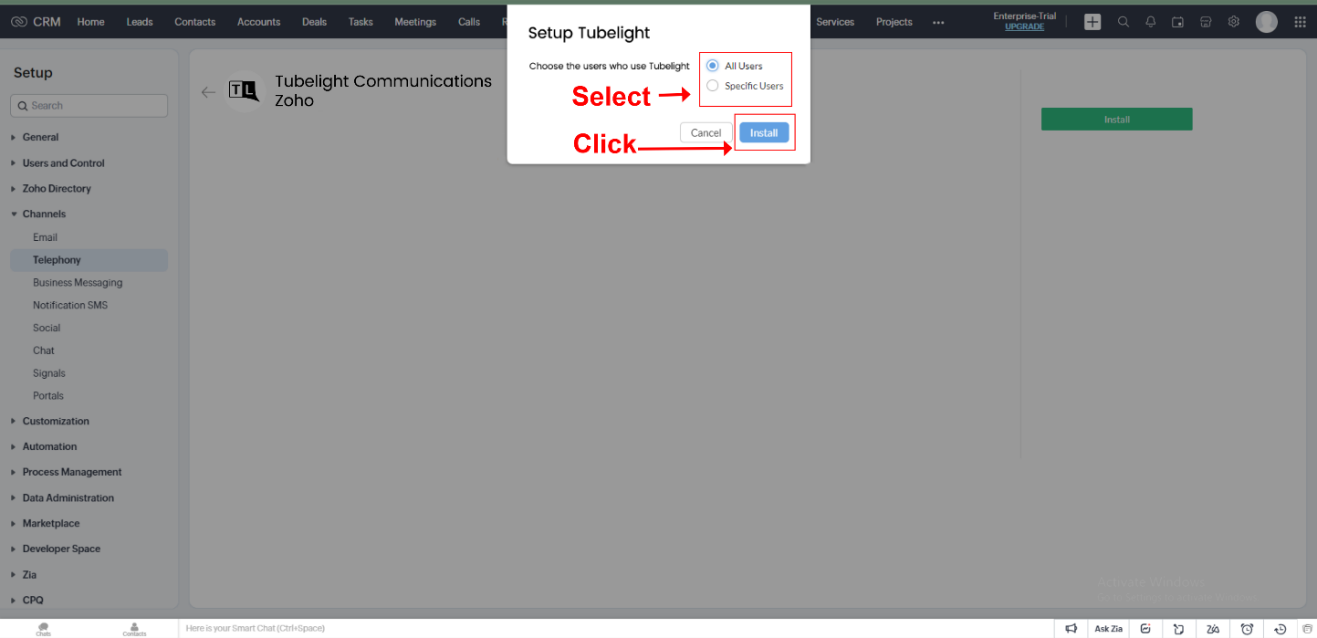About
Zoho
Zoho firmly upholds the belief that software represents the quintessential embodiment of human ingenuity and craftsmanship and are committed in the development of software products and solutions that not only address contemporary business challenges but also proactively identify emerging needs and opportunities to facilitate organisational growth of brands. Over the course of the past 25 years, Zoho's unwavering dedication has yielded over 55 distinct products introduced to the market through research and development, by its in-house team. Zoho believes in delivering both choice & value to their esteemed customers.
Tubelight Communications
Tubelight Communications Ltd empowers brands to enrich their customer experience, through its Omni Channel communication platform which enables brands to reach-out and engage with their customers and enhance their customer communication experiences by integrating a wide range of messaging and voice channels coupled with detailed analytics. We enable brands to effortlessly engage their clients through communication channels like SMS, A2P Messaging services like WhatsApp, RCS, Interactive voice response, Voice messages (Outbound Dialler), Contact Centre Suite, click to call, Toll Free Numbers, email, web chats, and Chatbots.
Step A: Onboarding with Tubelight Communications.
To activate Tubelight Services on Zoho, the first step will be to activate your Tubelight communications account. To initiate the account creation process, either send an email request to Tubelight Communication at hello@tubelightcommunications.com or reach out to the Tubelight sales team via the provided IVR number, 75894 75894.
Step B: Installation of Tubelight services on Zoho.
After your Tubelight Admin account has been created, you can proceed with the installation of the services on your Zoho Account following the below steps.
-
Log on to your Zoho account using your Zoho credentials in one tab and also login to the Tubelight Admin panel in another tab on the same browser. This is important for one time authentication process during the installation
-
Click on the Setting then click on the Telephony.
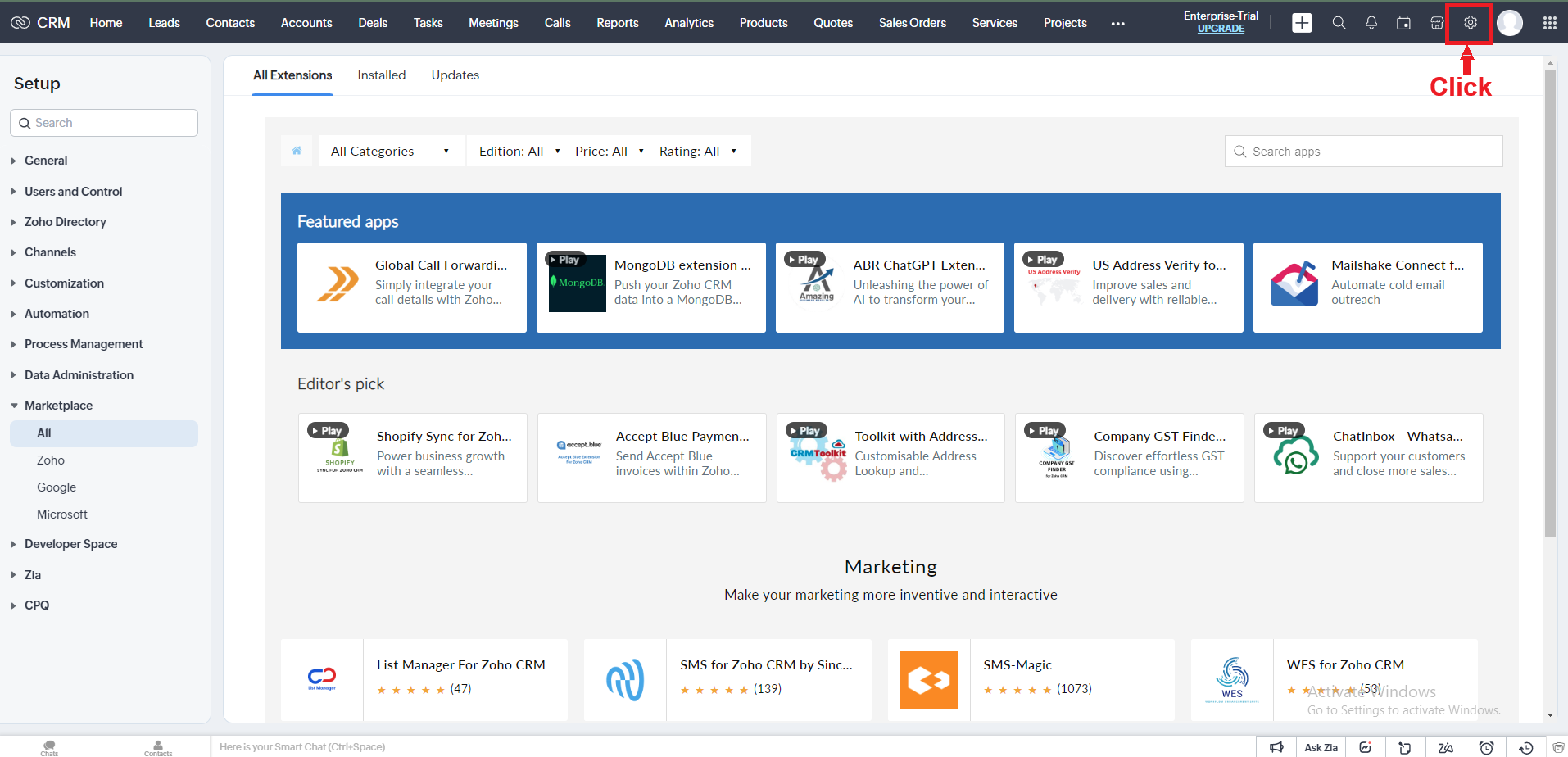
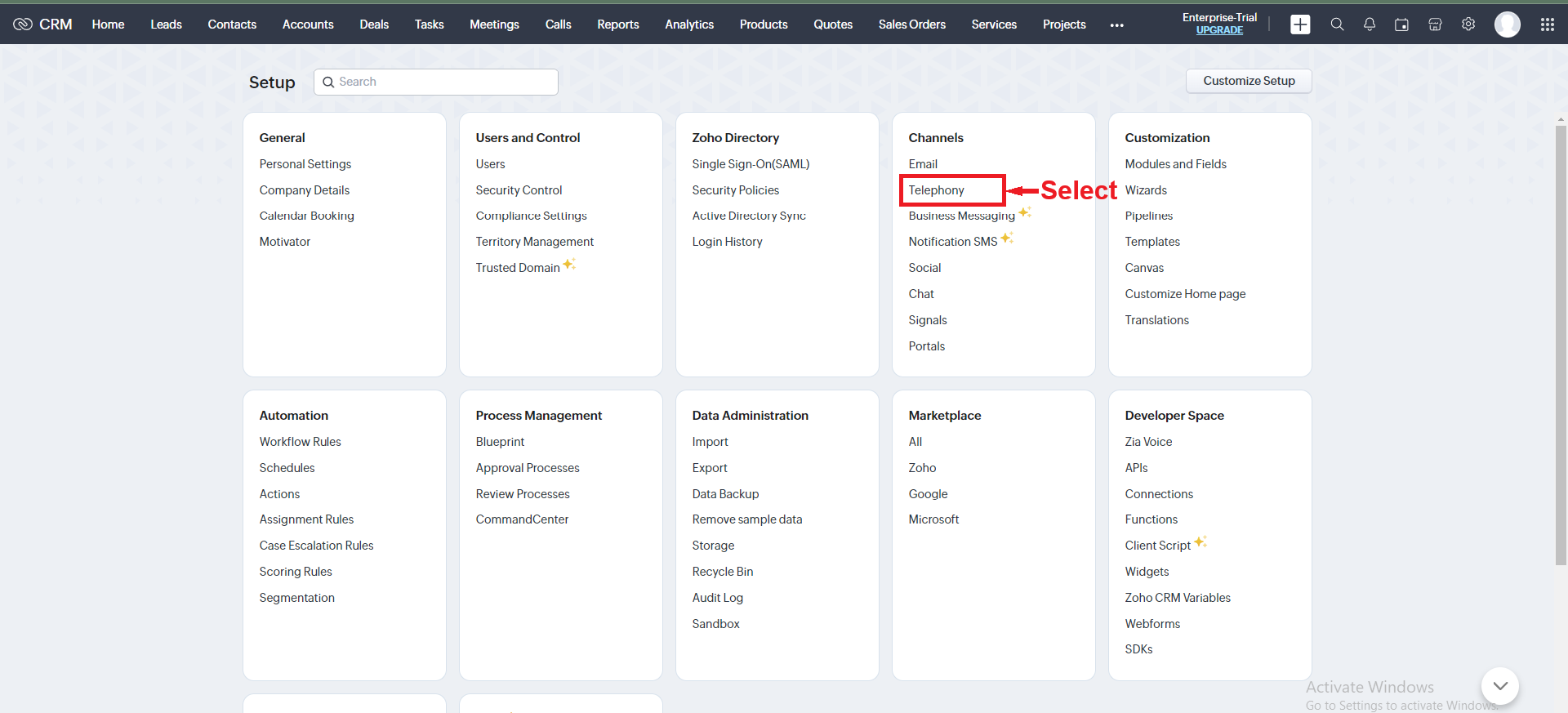
- Utilize the search box to find a tubelight.
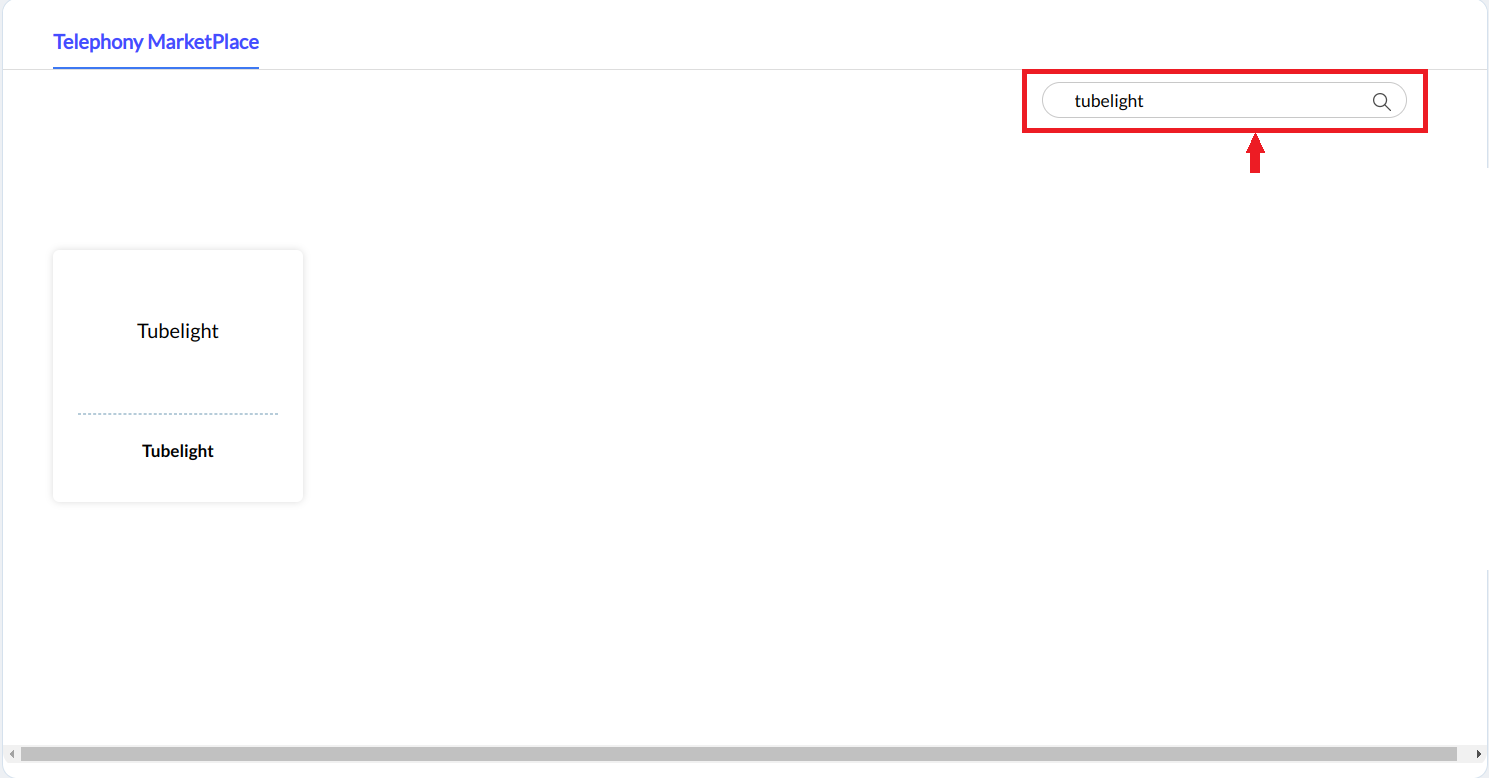
- Choose the Tubelight link and click the "Install" option.
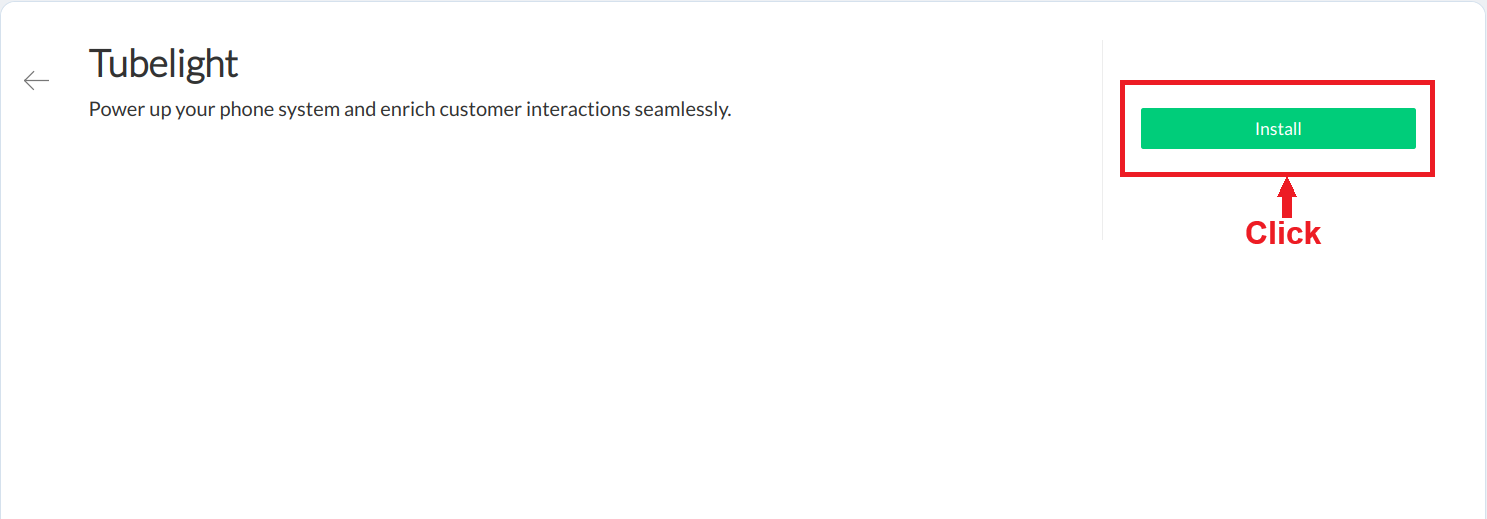
- After installation, you can select either all users or a specific user according to your needs and click the "Install" button. All Users: All users of ZOHO CRM will have the option of using the cloud telephony Specific Users: You will need to select the specific individuals in Zoho Admin Panel